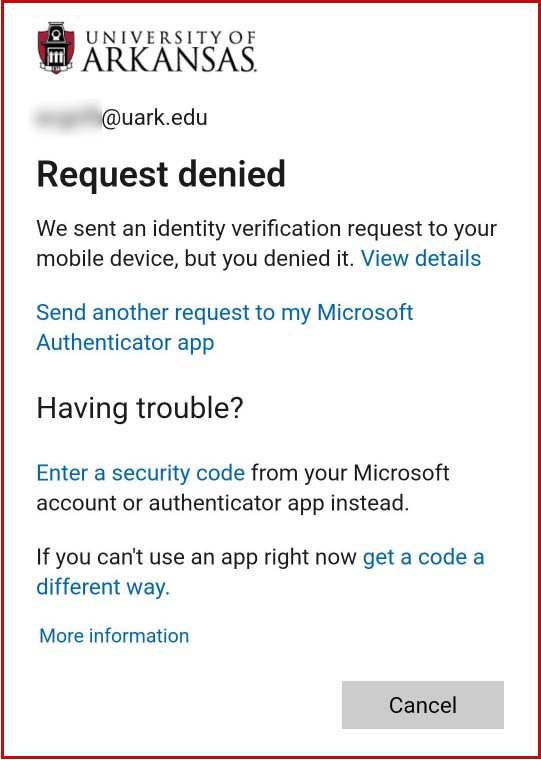The easiest and most secure method for multi-factor authentication (MFA) is the Microsoft Authenticator app.
The phone call method for MFA is less secure due to vulnerability to attacks from bad actors sending repeated MFA requests in the hopes the recipient will give up and approve the request.
The text/SMS method does not provide the additional information to allow you to verify the validity of the attempt. Increase the security of your UARK account by switching to the Authenticator app.
Learn how to change your method to the Authenticator app. If you are setting up your UARK account for the first time, see the instructions to register for MFA.
MFA Requests
When prompted to use multi-factor authentication (MFA) to access a UARK online service like Outlook, users will need to verify with a two-digit number.
The login screen will display the number you will use to verify access on your phone's Authenticator app.
Verification
Your phone will show a notification that says "Are you trying to sign in?"
Tap the notification to open the verification screen.
Verify that this is a legitimate attempt to log in by reviewing the information shown on your phone. The Authenticator app will display information about what online service you are logging into.
Warning! If you receive an MFA prompt when you are not actively trying to log in with MFA, or if it shows the wrong service, this is fraud and should be reported.
If you are suspicious, tap NO, IT’s NOT ME and then tap Report to ensure IT Services is made aware of the bad attempt.
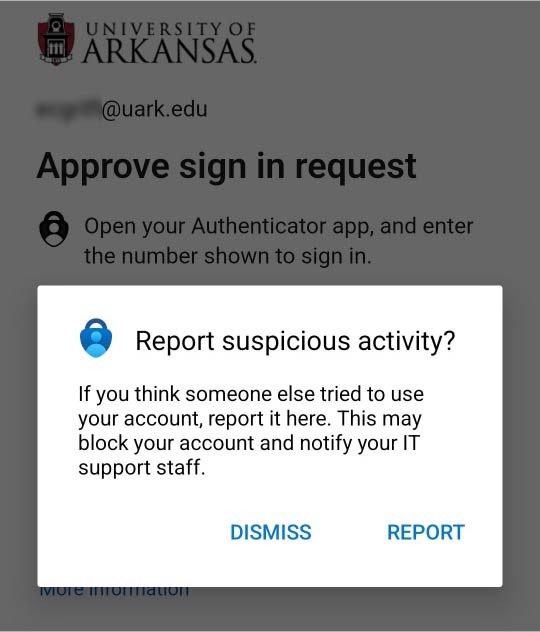
If you mistakenly deny a request, you will get the option to send another request.