Body
At times there are errors that we see with Respondus Lockdown Browser, despite the fact that it seems that we're following all the instructions to the letter. In those cases, it can be useful to create a new profile on your computer that you only use for Respondus Lockdown browser exams. That way no other software is likely to cause problems with it.
Create a New Profile for Windows
Create a New Profile for Mac OS
You can use one of our Respondus Self-Enroll courses to test your equipment.
To Self-Enroll in one of these courses, click on Courses in your left-hand panel and then click Course Catalog in the top right:
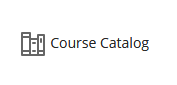
Search for Respondus and click Go. You will see a list of courses to choose from. You can test Respondus in either an Ultra Course or an Original Course. Click the small drop-down next to the course name and click Enroll:
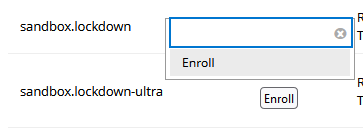
On the subsequent pages click Submit then Ok.
The Self-Enroll Respondus Testing course will open automatically but will also appear in your course list. You can use these classes to test Respondus as many times as you need!